Sending Texts with Images (MMS)
Note: MMS messaging is currently activated for Notify users in the US and Canada. For other countries please contact us for more information about how to get set up.
Sending a text message with an image (also known as Multimedia Messaging Service or "MMS") is a great way to engage your customers. When you send an MMS, the image you include will appear above the message text on your customers' mobile device. Here's an example:
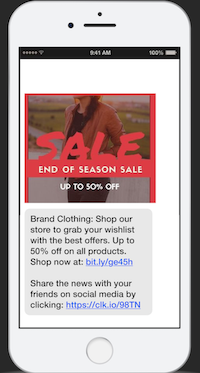
To send an MMS with Notify, just click the image icon on the Send Text page:

You will then see a pop-up where you can choose the image file you want to include.
IMPORTANT: Image attachments must be less than 5 megabytes (MB) in size, and be a JPEG, PNG, or GIF file type.

After you select the image you want to include, you should see it in the campaign preview widget, which is next to the message input field on desktop, and underneath the Purchase button if you are on a mobile device:
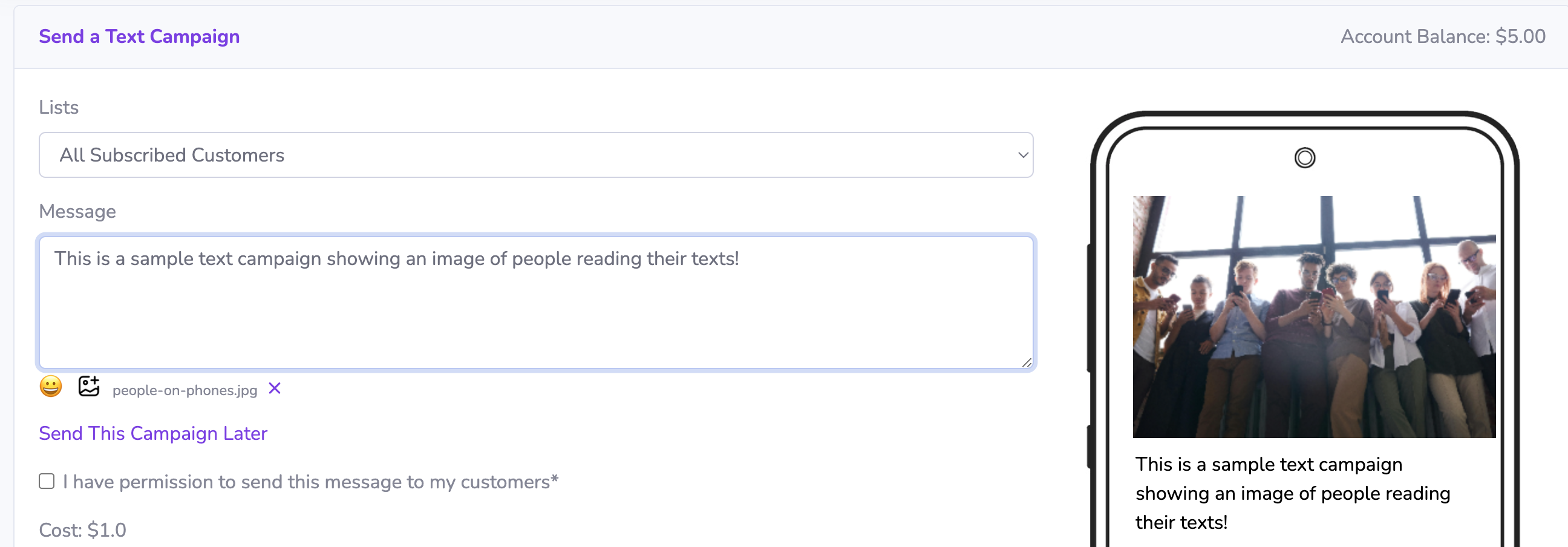
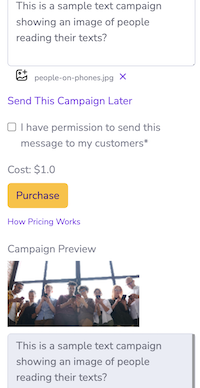
To remove an image you have added before sending your campaign, just click the "X" next to the image filename underneath the message input field:

